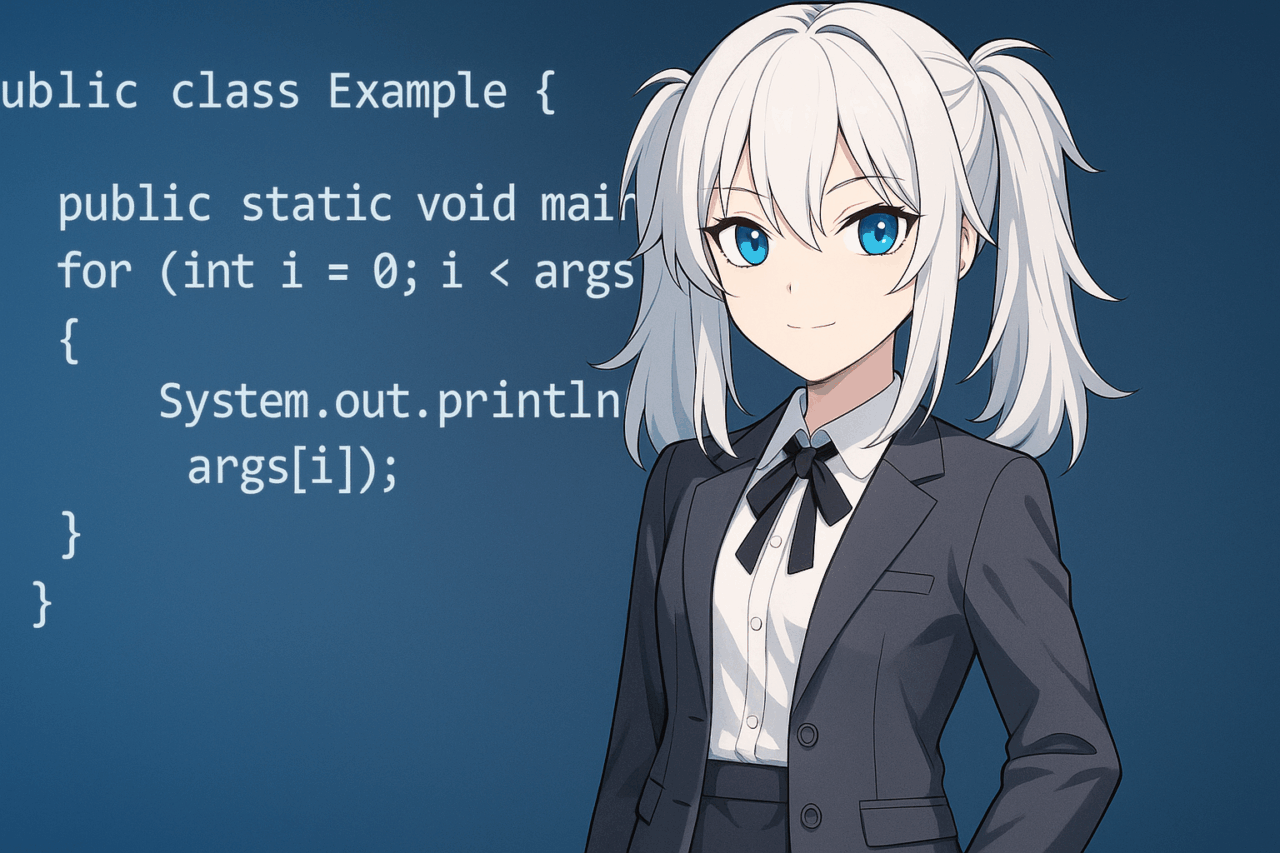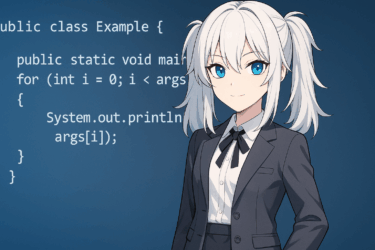- 1 1. Introduction
- 2 2. How to Receive Command-Line Arguments in Java
- 3 3. Data Conversion and Error Handling
- 4 4. Handling Option-Style Arguments
- 5 5. Setting and Testing Command-Line Arguments in IDEs
- 6 6. Error Handling and Security Design
- 7 7. Practical Examples — File Handling, Mode Switching, and Logging Control
- 8 8. Best Practices in Real-World Deployment
- 8.1 1. Keep the Interface Consistent
- 8.2 2. Provide a Help Option
- 8.3 3. Document Argument Behavior Clearly
- 8.4 4. Separate Configuration from Code
- 8.5 5. Support Both Short and Long Forms
- 8.6 6. Return Meaningful Exit Codes
- 8.7 7. Log Arguments and Environment Safely
- 8.8 8. Use Libraries for Scalability
- 8.9 9. Prepare for Internationalization
- 8.10 10. Automate Testing for Argument Logic
- 8.11 Summary
- 9 9. Summary and Design Template
- 10 FAQ — Frequently Asked Questions
- 10.1 Q1. How can I handle both optional and required arguments?
- 10.2 Q2. How do I include spaces in an argument (like a file name or phrase)?
- 10.3 Q3. What happens if no arguments are provided?
- 10.4 Q4. How can I test arguments inside an IDE like IntelliJ or Eclipse?
- 10.5 Q5. How do I handle boolean flags like “–debug” or “–verbose”?
- 10.6 Q6. How do I pass multiple arguments to “java -jar” applications?
- 10.7 Q7. How can I read arguments from a configuration file instead of the command line?
- 10.8 Q8. Can I use Unicode or non-ASCII characters in arguments?
- 10.9 Q9. How can I prevent security issues with user-supplied arguments?
- 10.10 Q10. Should I still use “args” manually or adopt a library?
- 10.11 Q11. How can I print all received arguments easily?
- 10.12 Q12. Can I mix arguments and environment variables?
- 10.13 Q13. How do I handle incorrect argument types gracefully?
- 10.14 Q14. Can I display colored output for help or errors?
- 10.15 Q15. How can I debug argument parsing more efficiently?
1. Introduction
Purpose of This Chapter
In Java, command-line arguments are a fundamental feature that allows programs to receive external input at runtime and change their behavior accordingly. This article walks you step by step from the meaning of String[] args to practical design patterns. In this chapter, we first clarify what you can do and why it matters.
What Are Command-Line Arguments?
A Java application usually starts with a main method that has the following signature:
public class App {
public static void main(String[] args) {
// args is an array of strings passed at runtime
}
}
The args parameter is a String array that stores the values attached to the startup command. For example:
javac App.java
java App Tokyo 2025 debugIn this case, args contains ["Tokyo", "2025", "debug"].
If no arguments are provided, args.length is 0.
Use Cases
- Switch environments or targets — such as production/test mode, region code, language, or log level.
- Specify processing targets externally — file names, directories, URLs, or ID lists.
- Automation and batch processing — pass parameters like date ranges from cron jobs or CI/CD pipelines.
All of these allow behavior changes without recompilation, making command-line arguments ideal for integration with shell scripts and job schedulers such as cron.
Key Design Considerations
- Distinguish between required and optional arguments — if a required one is missing, display help or exit with an appropriate status code.
- Validate early — convert to numeric or date types as soon as possible, and provide clear messages for invalid input.
- Design default values — supply safe defaults so the program can run even when optional arguments are omitted.
- Maintain readability and maintainability — avoid scattered raw array access; parse arguments into structured objects (DTOs or config classes) before use.
Choosing Between Config Files and Environment Variables
- Command-line arguments: Best for temporary overrides or job-specific switches (treated as the highest priority local setting).
- Environment variables: Suitable for secrets or environment-dependent settings such as endpoints.
- Configuration files (properties/JSON/YAML): Ideal when managing multiple items systematically for reuse and version control.
In practice, it’s common to combine all three — config files + environment variables + arguments — and let the arguments have the highest precedence for overriding settings.
Minimal Example (Listing All Arguments)
public class ArgsEcho {
public static void main(String[] args) {
if (args.length == 0) {
System.out.println("No arguments were provided.");
System.out.println("Example: java ArgsEcho input.txt debug");
return;
}
System.out.println("Received arguments:");
for (int i = 0; i < args.length; i++) {
System.out.printf("args[%d] = %s%n", i, args[i]);
}
}
}What’s Next (Roadmap)
- Basic operations — length checks, element access for
String[] args - Type conversion — int/double/boolean handling and exception safety
- Option-style parsing — e.g.,
-v,--help,--mode=prod - IDE configuration and passing arguments during tests
- Error handling and security considerations — invalid input, exceptions
- Practical examples — file handling, mode switching, log control
First, remember this principle: All arguments are received as strings and must be safely converted and validated before use. The following chapters explain syntax and common patterns with detailed code examples.
2. How to Receive Command-Line Arguments in Java
Basic Structure
Command-line arguments in Java are handled as an array of strings (String[] args) passed to the main method. Each space-separated token entered after the class name in the execution command becomes an element in the array.
public class Example {
public static void main(String[] args) {
System.out.println("Number of arguments: " + args.length);
for (String arg : args) {
System.out.println(arg);
}
}
}When you execute the program as follows:
javac Example.java
java Example apple orange bananaThe output will be:
Number of arguments: 3
apple
orange
bananaAccessing Specific Arguments
Each element can be accessed by its index, starting from 0. However, always check args.length to avoid ArrayIndexOutOfBoundsException.
public class AccessExample {
public static void main(String[] args) {
if (args.length < 2) {
System.out.println("Usage: java AccessExample <name> <age>");
return;
}
String name = args[0];
String age = args[1];
System.out.println("Name: " + name);
System.out.println("Age: " + age);
}
}When executed as java AccessExample Alice 30, the result is:
Name: Alice
Age: 30Handling Missing Arguments Safely
Since all values in args are strings, they may be missing, malformed, or not convertible to the expected type. It’s good practice to validate before using them.
if (args.length == 0) {
System.out.println("No arguments provided. Please specify input parameters.");
System.exit(1); // Exit with an error code
}You can use System.exit(int) to indicate an exit status. By convention, 0 means success, and non-zero values (like 1 or 2) represent different error types.
Quotes and Whitespace
Arguments separated by spaces are treated as distinct values. If you need to include spaces within a single argument, wrap it in double quotes:
java Example "New York" JapanThis will yield:
args[0] = New York
args[1] = JapanWhen No Arguments Are Supplied
If no arguments are provided, args.length equals 0. You can use this to branch your logic accordingly, for example:
if (args.length == 0) {
System.out.println("Running in interactive mode...");
} else {
System.out.println("Running with parameters...");
}This pattern is especially useful in tools that support both interactive and batch execution modes.
3. Data Conversion and Error Handling
All command-line arguments are passed as strings (String). Therefore, to use them as numbers, booleans, or other types, you need to convert them explicitly. This chapter explains how to safely convert data types and handle possible errors.
Converting Strings to Integers and Doubles
The Integer.parseInt() and Double.parseDouble() methods are used to convert string values to numeric types. If the input cannot be parsed as a number, a NumberFormatException will be thrown.
public class ParseExample {
public static void main(String[] args) {
if (args.length < 2) {
System.out.println("Usage: java ParseExample <price> <quantity>");
return;
}
try {
double price = Double.parseDouble(args[0]);
int quantity = Integer.parseInt(args[1]);
System.out.println("Total: " + (price * quantity));
} catch (NumberFormatException e) {
System.out.println("Error: Please enter numeric values only.");
}
}
}Execution Example:
java ParseExample 120.5 3
Total: 361.5Handling Booleans
To parse boolean flags such as “debug mode” or “verbose,” you can use Boolean.parseBoolean(). It returns true only if the argument equals “true” (case-insensitive).
boolean debug = false;
if (args.length > 0) {
debug = Boolean.parseBoolean(args[0]);
}
if (debug) {
System.out.println("Debug mode enabled");
} else {
System.out.println("Debug mode disabled");
}Execution example:
java Example true
Debug mode enabled
java Example false
Debug mode disabledSafe Conversion with Default Values
It’s good practice to provide default values in case of missing or invalid input. This prevents runtime errors and improves user experience.
public static int parseIntOrDefault(String s, int defaultValue) {
try {
return Integer.parseInt(s);
} catch (Exception e) {
return defaultValue;
}
}This pattern can also be extended to floating-point numbers or dates, depending on your needs.
Catching and Reporting Errors Gracefully
When handling user input, error messages should be clear and helpful. Rather than simply printing the stack trace, provide guidance for correct usage.
try {
int age = Integer.parseInt(args[0]);
if (age < 0) throw new IllegalArgumentException("Age cannot be negative");
System.out.println("Age: " + age);
} catch (NumberFormatException e) {
System.err.println("Error: Please enter a valid number for age.");
} catch (IllegalArgumentException e) {
System.err.println(e.getMessage());
}Using System.err.println() directs error messages to the standard error stream, allowing separation from normal output in logs or pipelines.
Optional: Using Java’s Optional Class
To avoid null checks and improve readability, consider using Optional<T> for argument parsing. For example:
import java.util.Optional;
public class OptionalExample {
public static void main(String[] args) {
Optional<String> arg0 = (args.length > 0) ? Optional.of(args[0]) : Optional.empty();
String message = arg0.orElse("default");
System.out.println("Argument: " + message);
}
}This ensures the program runs safely even if no arguments are provided.
Summary: To build robust command-line programs, always assume that user input may be missing or malformed. Combine parsing, validation, and meaningful error messages to ensure stability.
4. Handling Option-Style Arguments
As your Java programs grow, handling arguments in the form of -h, --help, or --mode=prod becomes essential. These option-style arguments make your program more readable and user-friendly, especially for command-line utilities or automation scripts.
Short and Long Options
Options typically come in two styles:
- Short options — prefixed with a single hyphen, such as
-vor-h. - Long options — prefixed with a double hyphen, such as
--helpor--mode=prod.
You can manually parse them using string operations like startsWith() and split().
public class OptionExample {
public static void main(String[] args) {
boolean help = false;
String mode = "dev";
for (String arg : args) {
if (arg.equals("-h") || arg.equals("--help")) {
help = true;
} else if (arg.startsWith("--mode=")) {
mode = arg.split("=", 2)[1];
}
}
if (help) {
System.out.println("Usage: java OptionExample [--mode=<mode>] [-h|--help]");
return;
}
System.out.println("Mode: " + mode);
}
}Execution examples:
java OptionExample
Mode: dev
java OptionExample --mode=prod
Mode: prod
java OptionExample -h
Usage: java OptionExample [--mode=<mode>] [-h|--help]Combining Flags and Values
Sometimes you need to handle flags that come with separate values, like --input data.txt. In such cases, you can iterate through the arguments with an index and read the next value safely.
public class InputExample {
public static void main(String[] args) {
String inputFile = null;
for (int i = 0; i < args.length; i++) {
if (args[i].equals("--input") && i + 1 < args.length) {
inputFile = args[i + 1];
}
}
if (inputFile == null) {
System.out.println("Please specify an input file using --input <filename>");
return;
}
System.out.println("Processing file: " + inputFile);
}
}Execution example:
java InputExample --input report.csv
Processing file: report.csvCombining Multiple Options
Real-world tools often accept multiple options — for example, --mode=prod --debug --log-level=2. To manage these cleanly, consider parsing all options into a configuration object.
class Config {
String mode = "dev";
boolean debug = false;
int logLevel = 1;
}
public class ConfigExample {
public static void main(String[] args) {
Config cfg = new Config();
for (String arg : args) {
if (arg.startsWith("--mode=")) {
cfg.mode = arg.split("=", 2)[1];
} else if (arg.equals("--debug")) {
cfg.debug = true;
} else if (arg.startsWith("--log-level=")) {
try {
cfg.logLevel = Integer.parseInt(arg.split("=", 2)[1]);
} catch (NumberFormatException e) {
System.err.println("Invalid log level. Using default value: 1");
}
}
}
System.out.println("Mode: " + cfg.mode);
System.out.println("Debug: " + cfg.debug);
System.out.println("Log Level: " + cfg.logLevel);
}
}Using Apache Commons CLI (Recommended)
For larger projects, manually parsing arguments becomes error-prone. The Apache Commons CLI library provides a standardized way to define and handle command-line options with help messages and validation.
import org.apache.commons.cli.*;
public class CLIExample {
public static void main(String[] args) throws Exception {
Options options = new Options();
options.addOption("h", "help", false, "Show help message");
options.addOption("m", "mode", true, "Execution mode (dev/prod)");
CommandLineParser parser = new DefaultParser();
CommandLine cmd = parser.parse(options, args);
if (cmd.hasOption("h")) {
HelpFormatter formatter = new HelpFormatter();
formatter.printHelp("CLIExample", options);
return;
}
String mode = cmd.getOptionValue("m", "dev");
System.out.println("Mode: " + mode);
}
}This approach automatically supports help generation, input validation, and clearer code separation between definition and logic.
Summary of Best Practices
- Support both short (
-h) and long (--help) flags. - Use
startsWith()andsplit("=")for simple parsing. - Use configuration classes to improve maintainability.
- Adopt libraries like Apache Commons CLI for scalable implementations.
- Always provide
--helpor usage output for clarity.
By designing your argument parsing in this way, you can make your Java tools far more intuitive, predictable, and maintainable — just like professional command-line applications.
5. Setting and Testing Command-Line Arguments in IDEs
When developing Java applications, you’ll often want to test how your program behaves with different command-line arguments — without running it directly from the terminal. This section explains how to configure arguments in popular IDEs like Eclipse and IntelliJ IDEA.
Setting Arguments in Eclipse
In Eclipse, you can configure arguments through the “Run Configurations” dialog. Follow these steps:
- 1️⃣ Open your Java file and right-click the editor.
- 2️⃣ Choose Run As → Run Configurations….
- 3️⃣ In the dialog, select your class under “Java Application.”
- 4️⃣ Click the Arguments tab.
- 5️⃣ In the Program arguments box, enter the desired arguments separated by spaces.
Example:
Tokyo 2025 debugWhen you run the program, Eclipse automatically passes these arguments to String[] args.
Tip: You can create multiple configurations — for example, one for “production mode” and one for “debug mode” — and switch between them easily.
Setting Arguments in IntelliJ IDEA
In IntelliJ IDEA, the process is equally simple:
- 1️⃣ Click the drop-down next to the Run button (top-right corner).
- 2️⃣ Select Edit Configurations….
- 3️⃣ In the “Run/Debug Configurations” window, locate your Java class under “Application.”
- 4️⃣ In the Program arguments field, enter your arguments just as you would on the command line.
Example:
--mode=prod --debug trueClick Apply and then Run. IntelliJ will launch your program with those parameters passed to the args array.
Testing Multiple Patterns Quickly
When testing automation or batch tools, you can save time by registering several run configurations with different argument sets — for example:
- config-dev:
--mode=dev --debug - config-prod:
--mode=prod --log-level=2 - config-local:
input.txt output.txt
This allows one-click switching between test conditions without modifying source code or terminal commands.
Passing Arguments During JUnit Tests
If you need to verify argument handling in automated tests, you can simulate arguments by explicitly passing a String[] to your main method from within JUnit.
import org.junit.jupiter.api.Test;
public class ArgsTest {
@Test
void testArguments() {
String[] args = {"--mode=prod", "--debug"};
MyApp.main(args);
}
}This pattern allows you to test your program logic in the same JVM environment as your regular application code, enabling full CI/CD automation.
Common Pitfalls in IDE Argument Testing
- 🧩 Forgetting to save configurations before running (especially in Eclipse).
- 🧩 Mistyping spaces — each space separates arguments unless enclosed in quotes.
- 🧩 Not re-running after editing arguments — some IDEs cache old configurations.
- 🧩 Expecting environment variables to change automatically (configure them separately in IDE settings).
By mastering these IDE argument settings, you can replicate production-like behavior locally and reduce unexpected runtime issues.
6. Error Handling and Security Design
When accepting command-line input, your Java program must handle invalid, unexpected, or malicious arguments gracefully. This section covers safe validation practices and security principles that prevent system failures or misuse.
Validate Before Use
Never assume user input is valid. Always validate arguments before using them in calculations, file operations, or system calls. Typical validation includes:
- Check the number of arguments (
args.length). - Verify the format (e.g., numeric, boolean, URL, or date).
- Confirm that file paths exist and are accessible.
- Reject invalid characters that might lead to injection or path traversal.
Example: validating a numeric input range before use:
try {
int threads = Integer.parseInt(args[0]);
if (threads < 1 || threads > 64) {
throw new IllegalArgumentException("Thread count must be between 1 and 64.");
}
System.out.println("Using " + threads + " threads.");
} catch (Exception e) {
System.err.println("Error: " + e.getMessage());
}Prevent File Path Abuse
When dealing with arguments that represent file paths, ensure that the user cannot navigate outside intended directories using ../ or symbolic links. For example:
import java.nio.file.*;
Path baseDir = Paths.get("/var/app/data");
Path inputPath = baseDir.resolve(args[0]).normalize();
if (!inputPath.startsWith(baseDir)) {
throw new SecurityException("Access outside of permitted directory is not allowed.");
}This prevents path traversal attacks where users attempt to access sensitive files outside the designated area.
Avoid Executing Arbitrary Commands
Arguments should never be passed directly to system commands or external processes without sanitization. Otherwise, your program may become vulnerable to command injection.
// ❌ Dangerous example (do not use)
Runtime.getRuntime().exec("cat " + args[0]);
// ✅ Safe alternative using ProcessBuilder
ProcessBuilder pb = new ProcessBuilder("cat", args[0]);
pb.redirectErrorStream(true);
pb.start();The ProcessBuilder API treats each argument separately, preventing malicious shell interpretation.
Error Reporting and Exit Codes
For professional tools, design clear exit codes and error messages to help users understand what went wrong. Example classification:
0— Successful execution1— Invalid input or argument error2— Missing file or resource3— Permission denied99— Unknown or unhandled exception
Example implementation:
try {
// business logic
} catch (IllegalArgumentException e) {
System.err.println("Invalid argument: " + e.getMessage());
System.exit(1);
} catch (SecurityException e) {
System.err.println("Permission error: " + e.getMessage());
System.exit(3);
} catch (Exception e) {
e.printStackTrace();
System.exit(99);
}Sanitize Logs and Error Outputs
When logging user-supplied arguments, do not include sensitive information such as passwords, tokens, or personal data. Example:
String password = args[0];
// ❌ Don't log this directly
// System.out.println("Password: " + password);
// ✅ Use placeholders or masked output
System.out.println("Password provided: [REDACTED]");This helps prevent accidental data leaks in logs or console output, especially in shared environments or CI/CD pipelines.
Defensive Coding Summary
- Always validate arguments before use.
- Normalize and check paths to prevent directory traversal.
- Never concatenate user input into shell commands.
- Design clear exit codes for automation compatibility.
- Mask sensitive data in logs and messages.
- Fail fast but fail safely — avoid program crashes that expose stack traces.
By applying these defensive techniques, your Java applications will remain robust, secure, and professional — even when executed in unpredictable runtime environments.
7. Practical Examples — File Handling, Mode Switching, and Logging Control
After understanding the syntax and best practices for handling arguments, it’s time to explore practical use cases. This section introduces three typical patterns: file operations, environment mode switching, and dynamic log control. These are common in real-world applications and automation workflows.
Example 1: File Processing Program
In many automation scripts, command-line arguments are used to specify file paths for input and output. Below is a simple example that copies the contents of one file to another:
import java.nio.file.*;
import java.io.IOException;
public class FileCopy {
public static void main(String[] args) {
if (args.length < 2) {
System.out.println("Usage: java FileCopy <source> <destination>");
System.exit(1);
}
Path src = Paths.get(args[0]);
Path dst = Paths.get(args[1]);
try {
Files.copy(src, dst, StandardCopyOption.REPLACE_EXISTING);
System.out.println("File copied successfully: " + dst);
} catch (IOException e) {
System.err.println("File copy failed: " + e.getMessage());
System.exit(2);
}
}
}Execution example:
java FileCopy input.txt backup/input_copy.txtBy parameterizing file paths, you can reuse this program in automation pipelines, backup scripts, or cron jobs.
Example 2: Switching Between Modes (Development / Production)
Applications often behave differently depending on their environment — for example, using different databases or API endpoints. You can switch behavior dynamically using an argument like --mode=prod.
public class ModeSwitch {
public static void main(String[] args) {
String mode = "dev"; // default mode
for (String arg : args) {
if (arg.startsWith("--mode=")) {
mode = arg.split("=", 2)[1];
}
}
switch (mode) {
case "dev":
System.out.println("Running in Development Mode");
break;
case "prod":
System.out.println("Running in Production Mode");
break;
case "test":
System.out.println("Running in Test Mode");
break;
default:
System.err.println("Unknown mode: " + mode);
System.exit(1);
}
}
}Execution examples:
java ModeSwitch --mode=dev
Running in Development Mode
java ModeSwitch --mode=prod
Running in Production ModeThis design allows you to manage multiple configurations cleanly and avoid hardcoding environment-specific logic.
Example 3: Log Level and Debug Control
Logging levels are often controlled via command-line arguments, enabling flexible diagnostics without code changes.
public class LogControl {
public static void main(String[] args) {
int logLevel = 1; // 1: normal, 2: verbose, 3: debug
for (String arg : args) {
if (arg.startsWith("--log=")) {
try {
logLevel = Integer.parseInt(arg.split("=", 2)[1]);
} catch (NumberFormatException e) {
System.err.println("Invalid log level. Using default: 1");
}
}
}
if (logLevel >= 3) System.out.println("[DEBUG] Debug information enabled");
if (logLevel >= 2) System.out.println("[INFO] Detailed information shown");
System.out.println("[NORMAL] Application started");
}
}Execution example:
java LogControl --log=3
[DEBUG] Debug information enabled
[INFO] Detailed information shown
[NORMAL] Application startedThis pattern is common in production tools where logging verbosity must be adjusted dynamically without recompilation.
Combining All Patterns
You can combine these examples into a single configurable tool that handles multiple responsibilities. For instance, a file-processing program that accepts --mode, --log, and --input options simultaneously.
java App --mode=prod --log=2 --input data.txtBy structuring your argument parsing carefully, you can create flexible and reusable command-line utilities suitable for real deployment environments.
Summary of Practical Patterns
- ✅ Use arguments for file input/output flexibility.
- ✅ Allow mode switching for development, testing, and production.
- ✅ Enable logging and debugging control from the command line.
- ✅ Combine these parameters to build versatile automation tools.
These examples represent the foundation of modern Java automation tools — lightweight, parameterized, and easy to integrate with scripts or schedulers.
8. Best Practices in Real-World Deployment
Once your Java application starts being used in production environments, handling command-line arguments consistently and safely becomes part of professional software design. This section summarizes real-world best practices for maintainable, secure, and scalable argument handling.
1. Keep the Interface Consistent
Once released, the meaning of each command-line argument should remain stable. Avoid renaming or removing existing options unless absolutely necessary. When adding new parameters, ensure backward compatibility by keeping default behaviors unchanged.
// Old version
java ReportTool --mode=prod
// New version (compatible)
java ReportTool --mode=prod --log=2This approach avoids breaking automation scripts, CI pipelines, or cron jobs that rely on your tool.
2. Provide a Help Option
Every professional command-line tool should provide an accessible --help or -h flag to explain usage, available options, and examples.
if (args.length == 0 || Arrays.asList(args).contains("--help")) {
System.out.println("Usage: java MyTool [options]");
System.out.println(" --input <file> Specify input file");
System.out.println(" --mode <type> Choose mode: dev, test, prod");
System.out.println(" --log <level> Set log verbosity (1-3)");
System.exit(0);
}This not only improves usability but also reduces user errors and support requests.
3. Document Argument Behavior Clearly
Maintain an updated README or online documentation that lists all supported arguments, defaults, and sample executions. When multiple options interact (e.g., --mode=prod disables debugging), clarify those relationships explicitly.
# Example documentation section
### Options
--mode=<value> Select execution mode (dev/test/prod)
--log=<level> Verbosity (1: normal, 2: verbose, 3: debug)
--input=<path> Input file path
### Example
java MyTool --mode=prod --log=2 --input report.csv4. Separate Configuration from Code
Do not hard-code operational parameters. Use configuration files or environment variables for sensitive data or defaults, and let command-line arguments override them when needed.
String defaultMode = System.getenv().getOrDefault("APP_MODE", "dev");
String mode = defaultMode;
// CLI arguments override environment variable
for (String arg : args) {
if (arg.startsWith("--mode=")) {
mode = arg.split("=", 2)[1];
}
}
System.out.println("Running in " + mode + " mode");This structure allows both developers and operators to configure behavior without recompiling or modifying code.
5. Support Both Short and Long Forms
Providing both short (-v) and long (--verbose) options improves convenience for different user preferences:
if (arg.equals("-v") || arg.equals("--verbose")) {
verbose = true;
}This dual form also aligns your tool with UNIX/Linux conventions, improving usability for experienced engineers.
6. Return Meaningful Exit Codes
Integrations such as Jenkins, shell scripts, or orchestration systems depend on process exit codes. Use distinct codes to signal success, warnings, and errors clearly. For example:
0— Success10— Missing required argument20— Validation error30— Runtime exception
This enables external automation to respond intelligently — for instance, retrying only on recoverable errors.
7. Log Arguments and Environment Safely
When debugging production issues, knowing which arguments were passed is vital. However, you should log them carefully:
- Mask sensitive values like passwords or tokens (
******). - Log only safe, non-personal parameters.
- Include timestamps and process identifiers.
Example safe log output:
[2025-11-11 09:30:15] App started
Mode: prod
Log level: 2
Input: data.csv
Password: [REDACTED]8. Use Libraries for Scalability
For large-scale tools, avoid manual string parsing and instead use libraries such as:
- Apache Commons CLI — simple and mature.
- Picocli — modern, annotation-based, and supports colorized help output.
- JCommander — intuitive and lightweight for argument binding.
Example (Picocli):
import picocli.CommandLine;
import picocli.CommandLine.Option;
public class App implements Runnable {
@Option(names = {"-m", "--mode"}, description = "Execution mode")
String mode = "dev";
@Option(names = {"-l", "--log"}, description = "Log level")
int log = 1;
public void run() {
System.out.println("Mode: " + mode + ", Log: " + log);
}
public static void main(String[] args) {
new CommandLine(new App()).execute(args);
}
}Libraries like Picocli drastically reduce boilerplate, provide automatic validation, and generate help messages automatically.
9. Prepare for Internationalization
If your application targets global users, design help messages and logs with localization in mind. Use resource bundles (.properties files) for messages instead of hard-coded English text.
ResourceBundle bundle = ResourceBundle.getBundle("messages", Locale.getDefault());
System.out.println(bundle.getString("usage.help"));This enables your program to switch languages automatically based on the system locale.
10. Automate Testing for Argument Logic
Ensure argument parsing is covered by unit tests to prevent regressions when options are added or modified.
@Test
void testModeArgument() {
String[] args = {"--mode=prod"};
assertDoesNotThrow(() -> MyApp.main(args));
}Automated tests provide confidence that your CLI remains stable across updates and refactoring.
Summary
- Maintain backward-compatible argument structures.
- Provide clear
--helpdocumentation. - Separate configuration from code for flexibility.
- Use libraries and automation for reliability and maintainability.
- Consider internationalization and security from the start.
By applying these guidelines, your Java command-line tools will achieve professional-grade stability and usability in both local and global environments.
9. Summary and Design Template
Throughout this article, we explored the complete lifecycle of handling command-line arguments in Java — from basic syntax to real-world security and deployment considerations. Let’s summarize the core concepts and provide a reusable design template that you can adapt to your own projects.
Key Takeaways
- ✅ Basic Structure: Use
String[] argsin themainmethod to receive parameters. - ✅ Validation: Always check for missing or invalid input and provide helpful feedback.
- ✅ Conversion: Convert string arguments safely into numeric, boolean, or custom types.
- ✅ Option Parsing: Support both short (
-h) and long (--help) options for clarity. - ✅ Security: Normalize paths, sanitize input, and avoid unsafe command execution.
- ✅ Practical Use: Apply arguments for file processing, mode control, and logging configuration.
- ✅ Professional Practice: Provide documentation, consistent interfaces, and exit codes.
- ✅ Scalability: Use libraries like Picocli or Commons CLI for larger projects.
- ✅ Automation: Test argument handling via JUnit or CI pipelines.
Reusable Design Template
The following template integrates best practices discussed in this guide — validation, help display, environment mode handling, and logging levels — in one compact program.
import java.util.*;
public class AppTemplate {
static class Config {
String mode = "dev";
int logLevel = 1;
String input = null;
boolean help = false;
}
public static void main(String[] args) {
Config cfg = parseArgs(args);
if (cfg.help) {
printHelp();
System.exit(0);
}
// Logging example
if (cfg.logLevel >= 3) System.out.println("[DEBUG] Mode = " + cfg.mode);
if (cfg.logLevel >= 2) System.out.println("[INFO] Log level set to " + cfg.logLevel);
if (cfg.input != null) {
System.out.println("[INFO] Processing input file: " + cfg.input);
} else {
System.out.println("[WARN] No input file specified. Running default mode.");
}
// Main logic
System.out.println("Running in " + cfg.mode + " mode.");
}
private static Config parseArgs(String[] args) {
Config cfg = new Config();
for (String arg : args) {
if (arg.equals("-h") || arg.equals("--help")) {
cfg.help = true;
} else if (arg.startsWith("--mode=")) {
cfg.mode = arg.split("=", 2)[1];
} else if (arg.startsWith("--log=")) {
try {
cfg.logLevel = Integer.parseInt(arg.split("=", 2)[1]);
} catch (NumberFormatException e) {
System.err.println("Invalid log level, using default (1).");
}
} else if (arg.startsWith("--input=")) {
cfg.input = arg.split("=", 2)[1];
}
}
return cfg;
}
private static void printHelp() {
System.out.println("Usage: java AppTemplate [options]");
System.out.println("Options:");
System.out.println(" --mode=<dev|test|prod> Execution mode (default: dev)");
System.out.println(" --log=<1|2|3> Log level (1:normal, 2:verbose, 3:debug)");
System.out.println(" --input=<file> Input file path");
System.out.println(" -h, --help Show this help message");
}
}This design provides:
- Clear argument parsing separated from business logic.
- Automatic help display.
- Safe numeric conversion and default values.
- Simple logging control for debugging and production modes.
Extending the Template
You can extend this base template in several directions:
- Add file existence checks and exception handling.
- Integrate with
Propertiesor JSON configuration files. - Support subcommands (e.g.,
java Tool analyze,java Tool export). - Implement colored console output or structured logging.
- Load environment variables as defaults for missing arguments.
By combining these enhancements, you can evolve this lightweight structure into a robust CLI framework tailored to your project’s needs.
Final Words
Command-line arguments may appear simple, but they form the foundation of configurable, testable, and automatable software. Design them with the same care as you would your API interface — clean, predictable, and secure.
In short: Investing effort in well-structured argument design pays off across all stages of development — from debugging and automation to deployment and long-term maintenance.
With these principles and templates, you can now design professional-grade command-line tools that behave consistently across environments, teams, and years of evolution.
FAQ — Frequently Asked Questions
This section summarizes common questions developers have about handling command-line arguments in Java. Each answer includes short examples or practical guidance.
Q1. How can I handle both optional and required arguments?
Required arguments should be validated explicitly — for example, by checking args.length or the presence of a specific flag. Optional arguments can have safe defaults.
if (args.length < 1) {
System.err.println("Error: Missing input file");
System.exit(1);
}
String input = args[0];
String mode = (args.length > 1) ? args[1] : "dev";In larger projects, define your argument schema using libraries like Picocli or Apache Commons CLI, which support required/optional flags automatically.
Q2. How do I include spaces in an argument (like a file name or phrase)?
Wrap the argument in double quotes when running from the terminal:
java Example "New York City" JapanOutput:
args[0] = New York City
args[1] = JapanThis ensures the entire phrase is treated as one argument, not multiple words.
Q3. What happens if no arguments are provided?
If no arguments are passed, args.length equals 0. You can safely detect and handle this by displaying a help message or using default values.
if (args.length == 0) {
System.out.println("No arguments provided. Running default mode...");
}Q4. How can I test arguments inside an IDE like IntelliJ or Eclipse?
Both IDEs have configuration dialogs for program arguments:
- Eclipse: Run → Run Configurations → Arguments tab → enter arguments.
- IntelliJ IDEA: Run → Edit Configurations → Program arguments field.
Example: --mode=prod --log=2 --input=data.txt
Q5. How do I handle boolean flags like “–debug” or “–verbose”?
Boolean flags typically appear without a value. You can detect them using equals() or contains() methods.
boolean debug = false;
for (String arg : args) {
if (arg.equals("--debug") || arg.equals("-d")) {
debug = true;
}
}
if (debug) System.out.println("Debug mode enabled.");Q6. How do I pass multiple arguments to “java -jar” applications?
When running a packaged JAR file, place arguments after the JAR name. Example:
java -jar MyApp.jar --mode=prod input.txt --log=3The application’s main(String[] args) receives the same arguments as in a standard execution.
Q7. How can I read arguments from a configuration file instead of the command line?
You can use Java’s Properties or YAML/JSON libraries to load default settings, then override them with CLI arguments if specified.
Properties props = new Properties();
props.load(new FileInputStream("config.properties"));
String mode = props.getProperty("mode", "dev");
// CLI overrides file
for (String arg : args) {
if (arg.startsWith("--mode=")) {
mode = arg.split("=", 2)[1];
}
}Q8. Can I use Unicode or non-ASCII characters in arguments?
Yes, Java fully supports Unicode strings in args. However, your terminal or operating system encoding must also support the characters you use. On Windows, consider running with UTF-8 locale (chcp 65001), and on Linux/macOS, ensure the shell uses UTF-8 encoding.
Q9. How can I prevent security issues with user-supplied arguments?
- ✅ Validate all inputs (numeric ranges, file paths, URLs).
- ✅ Normalize paths to prevent directory traversal (
../). - ✅ Never concatenate user input into shell commands.
- ✅ Use whitelists or regex patterns for strict validation.
For production tools, consider rejecting or escaping characters like ;, |, or && that can trigger shell execution.
Q10. Should I still use “args” manually or adopt a library?
For small utilities, manual parsing with String[] args is fine. For long-term or enterprise-grade tools, use a dedicated library:
- Picocli — annotation-based, easy to integrate.
- Apache Commons CLI — battle-tested classic library.
- JCommander — simple and lightweight.
Using a library reduces bugs, improves readability, and provides built-in help and validation features.
Q11. How can I print all received arguments easily?
System.out.println("Received arguments:");
for (int i = 0; i < args.length; i++) {
System.out.printf("args[%d] = %s%n", i, args[i]);
}This snippet is perfect for debugging argument parsing logic.
Q12. Can I mix arguments and environment variables?
Yes. Environment variables are great for system-wide configuration (like API keys), while command-line arguments are best for temporary overrides.
String apiKey = System.getenv().getOrDefault("API_KEY", "none");
for (String arg : args) {
if (arg.startsWith("--api=")) {
apiKey = arg.split("=", 2)[1];
}
}
System.out.println("API Key: " + (apiKey.equals("none") ? "not set" : "[REDACTED]"));This layered configuration model keeps your software both flexible and secure.
Q13. How do I handle incorrect argument types gracefully?
Use try-catch blocks and provide meaningful error messages without crashing the program:
try {
int threads = Integer.parseInt(args[0]);
} catch (NumberFormatException e) {
System.err.println("Invalid number format: " + args[0]);
System.exit(1);
}This ensures a clean termination and helps users correct their input quickly.
Q14. Can I display colored output for help or errors?
Yes, you can use ANSI escape codes for colored output in most terminals:
final String RED = "\u001B[31m";
final String RESET = "\u001B[0m";
System.err.println(RED + "Error: Invalid argument" + RESET);Libraries like Picocli and Jansi can handle this automatically with cross-platform compatibility.
Q15. How can I debug argument parsing more efficiently?
Add a “diagnostic” mode with --debug or --trace flags that print all internal state during startup. Example:
if (Arrays.asList(args).contains("--debug")) {
System.out.println("[TRACE] Arguments: " + Arrays.toString(args));
}This is extremely useful when troubleshooting automation or configuration issues in production environments.